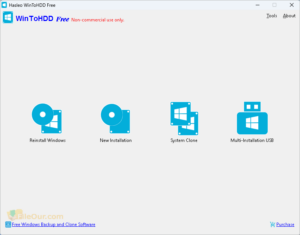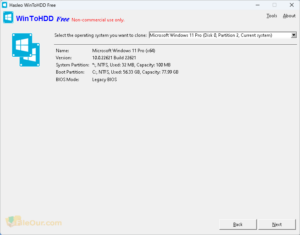About WinToHDD
Hasleo WinToHDD helps to installing, reinstalling, or cloning Windows 11/10/8/7/Vista on another drive using an ISO, ESD, or WIM image file format. Alternatively, it enables the creation of a multi-installation USB drive.
This program is a must-have for every Windows user. All the devices that don’t have optical drives can have Windows installed on them with no issue. It is one of the greatest solutions for such devices and even when you do not have a flash drive you can easily install Windows on your computer.
Supporting any Windows 32- and 64- bit OS from Vista and up, the useful application gives you control of your space – install or reinstall where you prefer. Creating a USB multi-installation drive containing installation ISO files gives you the ability to install the OS on any BIOS and UEFI computer.
The latest version has the capability to save the Windows installer directly on your hard drive.
Key Features
Following any of these steps allows you to install, reinstall or clone your Windows operating system or create a multi-installation USB drive. The handy utility can prove very useful in any number of circumstances. 32- and 64-bit versions of Windows Vista to Windows 11 are supported.
Reinstall Windows
The Reinstall Windows allowing you to browse for the ISO, WIM, ESD, SWM image files. The latest version also support virtual disk (VHD and VHDX formats).
Select the Windows installation package that you want to install and click next. The target disk and partitions are automatically selected. Enable Bitlocker if you want to encrypt the Windows partition.
Click ‘Next’ to continue, creating a Windows Preinstallation Environment (WinPE). It enabling you to reboot to reinstall the Windows OS by clicking ‘Yes’ on the next screen. It works almost like WinToUSB.
New Installation
The Installation Windows access works in much the same way. It accesses your choice of installation – OS files or disk.
To install Windows without the original CD/DVD, click the relevant button. WinToHDD full version will scan to list the installable operating systems. Select the OS version you require and click the ‘Next’ button. Complete the installation by following the subsequent destination instruction screens.
System Clone
The System Clone icon is your means to clone Windows. Click to select the Windows installation which brings up the system information.
Click ‘Next’ to select the destination, clicking the ‘Yes’ button on the pop-up if it needs formatting, and select the partition scheme.
Be aware that cloning takes time.
Multi-Installation USB
The Multi-Installation USB accesses a drop-down list where you can select and format your USB drive. Clicking ‘Next’ will enable WinToHDD to begin creating the multi-installation USB. Once this is completed, you can copy Window ISO files to the USB and use it to install the required Windows version on another computer.
Pros and Cons
|
Advantages
|
Disadvantages
|
Verdict
WinToHDD Free is all in one Windows setup software that comes with a straightforward, clean interface. It works so fast, in just a few simple steps you can get the job done. It makes the Windows deployment procedure as simple as possible.
Free for non-commercial home use.
System Requirements
- OS: Windows XP/ Vista/ 7/ 8/ 8.1/ 10/ 11 (32-bir or 64-bit)
- CPU: Pentium processor
- Memory: 512 MB RAM
- Storage: 500 MB disk space
- Graphics: 1024 x 768 display